Getting Started With YouTube
(180 min and counting)
Intro
Blogs, technical write-ups, talks ... check, check and check.
And now YouTube... CHECK!
This is the HowTo I never found
I have put off doing technical video ... until now. So, last night about 8pm I decided I was going to put up a video and go through the process by midnight.
Goals:
- Pro audio quality
- Basic editing
- YouTube
- < 3 hours (180 min)
Only problem, I have never done a YouTube video. Here is what I learned and steps I took.
What I used:
Getting pro audio quality
After struggling with mics in the past (and subsequently spending hours on youtube mic reviews), I knew the yeti had a cult like following and therefore should be easy to find info on getting levels set up.
~ 20:30
So, to Best Buy I went.
~ 21:00 (T-180 min)
With the Blue Yeti in hand, we turn to YouTube (how do I use this thing?).
Of coarse unboxing a new toy I had to play with all the buttons but after pushing all the buttons, setting up the Blue Yeti couldn't have been easier. Settling on the cardioid setting, I found the best arrangement (so far) is having the mic at a 45 and turned to the left.

Almost talking past the mic minimized distortion and provided the best sound whether talking loudly or whispering. The Yeti has a headphone jack and independant volume for monitoring. This is great to get inital levels set.
~ 21:45 (T-135 min)
After relizing I spent ~45 min playing with buttons, mic angles, and listening to clips of ramblings, its time to review the YouTube video and get back on track.
Audio w/ OBS
Let's get OBS installed
sudo add-apt-repository ppa:obsproject/obs-studio
sudo apt-get update
sudo apt-get install obs-studio -y
< OBS Yeti filters >
Screen Recording w/ OBS
~ 22:00 (T-120 min)
Now that the yeti is set up, lets figure out how to actually make the screen recordings.
Thanks to Barnacules I not only can record a screen cast but now can live stream and create the dual recording conference look. This will come in handy!
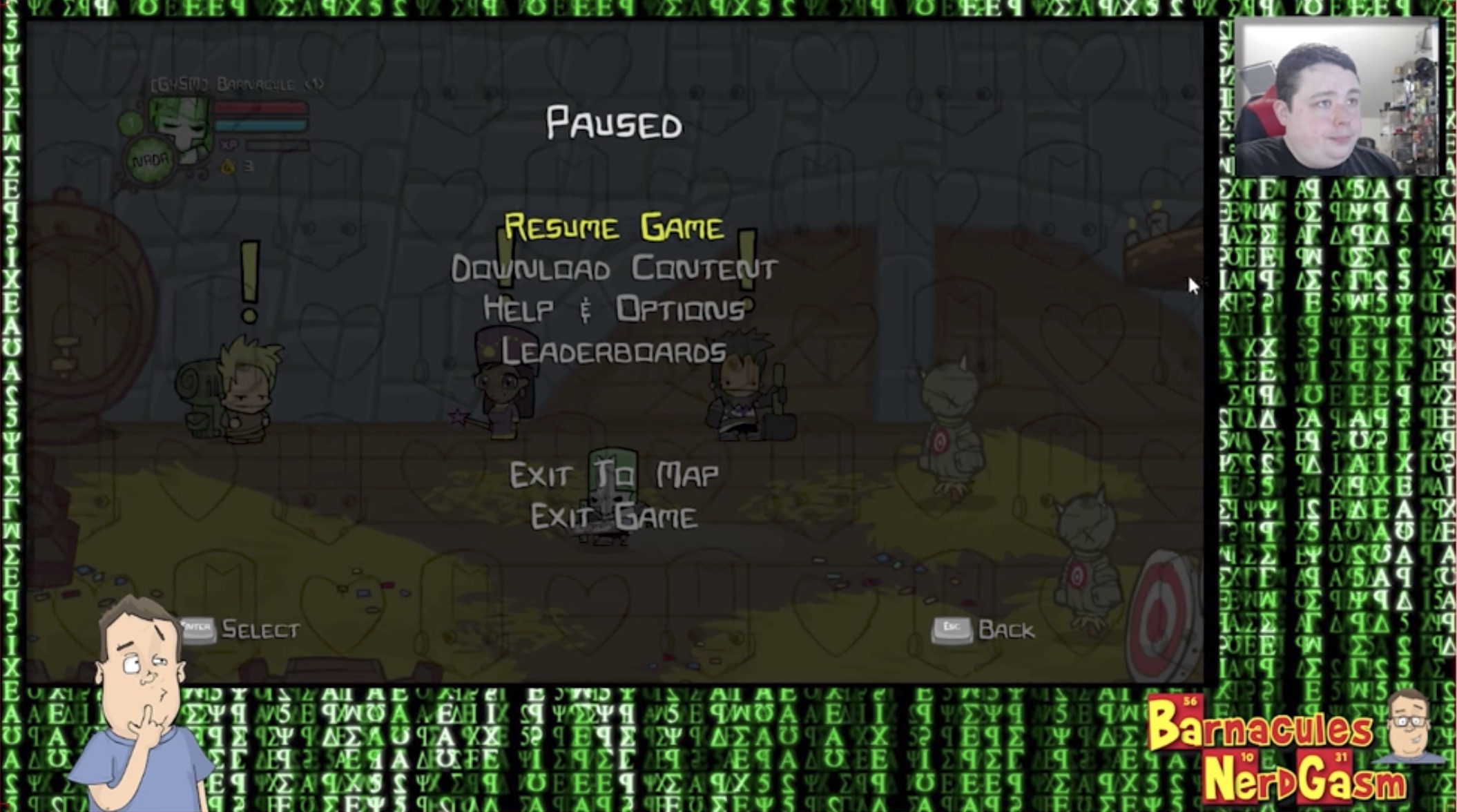
~ 22:30 (T-90 min)
Editing out mistakes w/ kdenlive
With a couple more recordings of ramblings (this time with audio and video), it's time for some editing. Back to YouTube!!!
$ sudo apt-get install kdenlive -y
This step was a bit tricky and took the longest to gain traction. I was really holding out in hopes to find a completely open source workflow but with all the final cut pro reviews, I almost, almost downloaded the trial. But, in the end my frustration was more likely due to sleep depervation and user error than quality / features of kdenlive. Defianetly looking forward to editing with kdenlive and sharing tips and tricks!
YouTube!!!
~ 23:20 (T-40 min)
Final edits and export
Ok, lets recap. On a whim, I drove to Best Buy, picked up a Yeti and followed some YouTube videos. Thus far we have high quality audio, some sample screen recording and even basic editing. With T-40 min I don't yet have a video on YouTube. Using kdenlive, I was able to edit a 5 min ramble into a 1 min coherrant take. Now to export and upload.